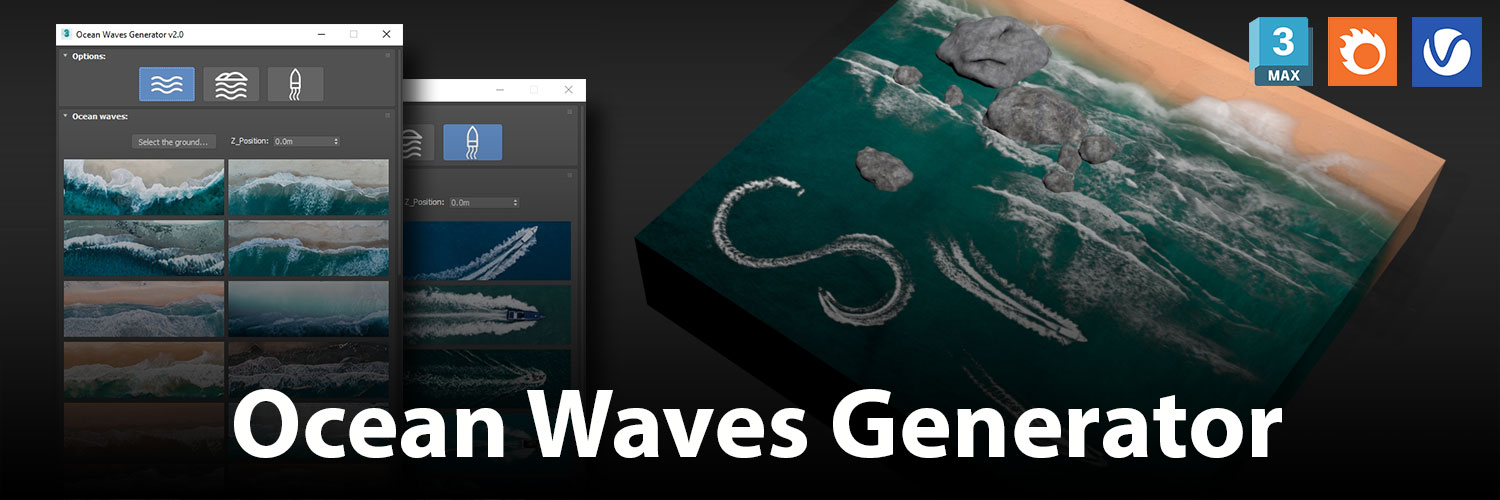Content Browser v1.001 for 3ds Max

Explore, locate and import 3D assets directly into 3ds Max
Description
The Content Browser is a new maxscript that helps you quickly find 3D asset files on your hard drive.
It can load any folder accessible on your machine and will find all materials, hdri’s, models, and max files inside. It will then group, organize and display these files as assets, recognizing previews, LODs, mapping channels, resolutions and other important information automatically.
It simplifies the importing and merging process for 3d models, max files, material creation and hdri environment maps by allowing you to directly browse, filter and drag all of your 3D assets from sources like MegaScans, PolyHaven, gameTextures, Poliigon, Arroway into 3ds max viewport or material editor.
Support
- 3ds Max 2021 – 2024
- .max, .fbx, .obj, .3ds, .abc model and scene import
- Arnold, Vray, Corona, Octane, Redshift, Fstorm, Physical, PBR and Standard
Features
Direct Folder Loading and Filters
- You can load any folder into the Content Browser. The script will search through all subfolders and group related files together into asset types.
- All assets are displayed in the Asset Tree with their group name and icon representing their asset type. Assets that belong together will be linked.
- The Filter section shows categories that you can use to narrow down your search results. While this feature is not fully developed at present, it still can be useful in some situations.
Import Assets with Drag and Drop
- Any asset can be drag and dropped into the 3ds Max viewport.
- A pop-up menu will appear where you can choose between possible variations of the assets, like texture resolution or model LODs.
- Materials and HDRI’s can be dragged into the Slate Material Editor.
- Choose different import options for materials, including map type and channels.
Preview Gallery
- The Preview gallery will display any available preview images for your assets.
- If no preview image is found, the script will try to display an alternative image instead. Large files wont be displayed for performance.
Material Texture Loader
- The Material Texture Loader is directly linked to the Content Browser. It is not a requirement to use the Content Browser, but allows for more advanced use.
- Any settings selected in the Material Texture Loader will be used in the creation of new materials and allows for batch batch loading any material setup that the MTL supports.