How to use the Selection Lock | Hrvoje Cop
Hrvoje Cop from Polymachine shows how to use spacebar to speed up the workflow in 3ds Max.
In the very first tutorial on Polymachine channel, they tackle a very old subject – the Selection Lock, aka the spacebar. It’s been a part of 3ds max since the very beginning, but this function is often neglected or misunderstood. We, however, like it a lot, so we wanted to share some tips and use cases with you.
Spacebar in 3ds max used to toggle selection lock, one of the most useful features. In 3ds Max 2020 the shortcut changed but you can assign spacebar to this action again.
Some things that you can do with selection lock:
- When you lock a selection and click anywhere where there is no snap point, max will snap to your object’s pivot point by default. You can move one object to the vertex to other object.
- You can clone object and move it to the vertex of another object.
- When selection lock is enabled, you can move object by a given vector (and distance) of two points, you will be able to move the object by referencing points.
- You can disable transform gizmo to be sure that you will not accidentaly change the axis constraint when you work.
- Selection lock helps in rotating object by reference