How to find or change the Auto Backup location for 3ds Max files?
3ds Max Auto Backup files can be saved automatically to a preferred folder location using the Configure User Paths window.
1.To change the location that the backup files are saved to:
2.Go to Customize menu.
3.Choose Configure User Paths. In the File I/O tab, select the “AutoBackup” option listed.
4.Press the Modify button.
5.Choose the preferred folder or location for the backup files to be stored.
6.Press OK to keep the changes. Note: Configured user paths will be saved per installation not per scene file.