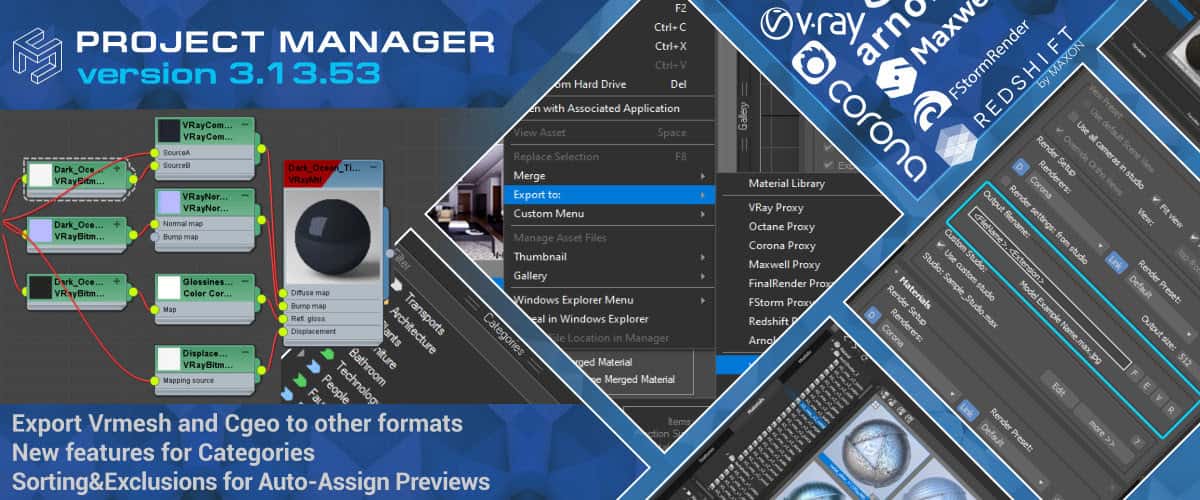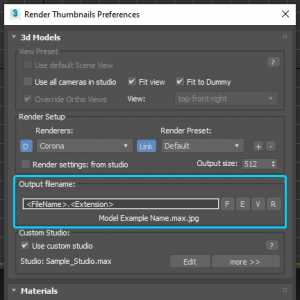Project Manager version 3.13.53
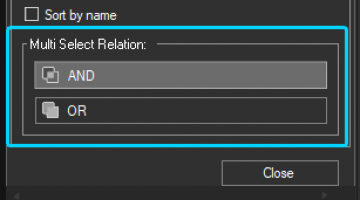 The new version renames Favorites to Categories, since this name better sums up the plugin’s new asset cataloging capabilities. Now you can specify what files are to be displayed when you select multiple categories simultaneously. Thus, you can display all files from the selected categories (OR) or the files with multiple categories assigned to them at the same time (AND).
The new version renames Favorites to Categories, since this name better sums up the plugin’s new asset cataloging capabilities. Now you can specify what files are to be displayed when you select multiple categories simultaneously. Thus, you can display all files from the selected categories (OR) or the files with multiple categories assigned to them at the same time (AND).
Let us say you want to show only office chairs. In order to do so, switch to the option AND and select two categories: Office and Chairs. Only files assigned to the selected categories will be shown.
EXPORT VRAY AND CORONA PROXIES TO OTHER FORMATS
In this version, it is now possible to export .VRMESH (Vray proxy) and .CGEO (Corona proxy) files into other formats.
To use this feature, simply select your proxy files and the format to which you want the files converted.
This feature utilizes the capabilities of the corresponding renderers, which means that, for this to work, the renderers must be installed in 3ds Max.
 AUTO-ASSIGN PREVIEWS. SORTING&EXCLUSIONS
AUTO-ASSIGN PREVIEWS. SORTING&EXCLUSIONS
 The new version allows managing gallery files even better.
The new version allows managing gallery files even better.
In the “Auto-Assign Previews” dialog box of the “Sorting & Exclusions” tab, you can specify masks for high and low priority files, as well as for files to exclude.
These masks are intended to help you rearrange the files in your gallery. The first file in the gallery list will be used as a preview for the parent file. Files with the “High priority:” mask will move to the top of the list while those with the “Low priority:” mask will move to the bottom. You can use either one of the masks or both at once.
The “Exclude:” mask will help you to remove all files with the names matching the specified mask from the gallery. If, for instance, you assign the masks <wire.jpg> and/or <draft.jpg>, the files with corresponding names will be excluded or moved down. To specify multiple masks, use angle brackets, for example, <wire.jpg> <draft.jpg>
These settings can be applied either to selected files or to the entire database. These masks will also be used when files are added to the gallery automatically.
SPECIFY OUTPUT FILENAME
Now you can specify output file names when rendering preview for 3d models.
Supported masks: <FileName>.<View>.<Renderer>.<Extension>
The default mask is <FileName>. <Extension>
OTHER CHANGES AND IMPROVEMENTS
This version fixes the speed issues with merging complex models and accelerates the opening of the materials library. The release also adds support for the Q-Proxies plugin from Spline Dynamics – now the models with this plugin are imported correctly.
The issue with creating PBR materials from textures for Corona was also fixed.
You can see the full list of changes and fixes below.
- Renames “Favorites” to “Categories”
- Adds new abilities to filter items using categories
- Adds an ability to specify output filename on rendering previews for models
- Adds an ability to sort and exclude files from the Gallery (look for in Auto-Assign Previews, Sorting & Exclusions tab)
- Adds an ability to export .VRMESH (Vray proxy) and .CGEO (Corona proxy) files to other formats through the menu
- Speeds up merging complex scenes
- Speeds up opening Material Libraries
- Adds support to Q-Proxies
- Fixes an issue with updating render settings for “Batch Render&Relink” tool
- Fixes an issue with render settings dialog in 3ds Max 2016 version and below
- Fixes an issue with isolated nodes when rendering previews
- Fixes an issue with using whitespace when renaming items
- Fixes a bug with creating materials from bitmaps in 3ds Max 2014
- Fixes an issue with creating PBR materials from textures for Corona
- Fixes an issue with creating PBR materials when V-Ray GPU is active
- Fixes an interface issue with using a high screen resolution
- Fixes an issue with relinking 3ds max files with Batch Render&Relink tool in Fast Mode
- Fixes an issue with relinking textures on merging 3ds max files
- Fixes an issue with collecting and relinking material libraries on the Explorer tab when <FilePath> relative collect path is used
- Fixes an issue with saving the size of Categories panels
- Fixes some minor issues and optimisation improvements