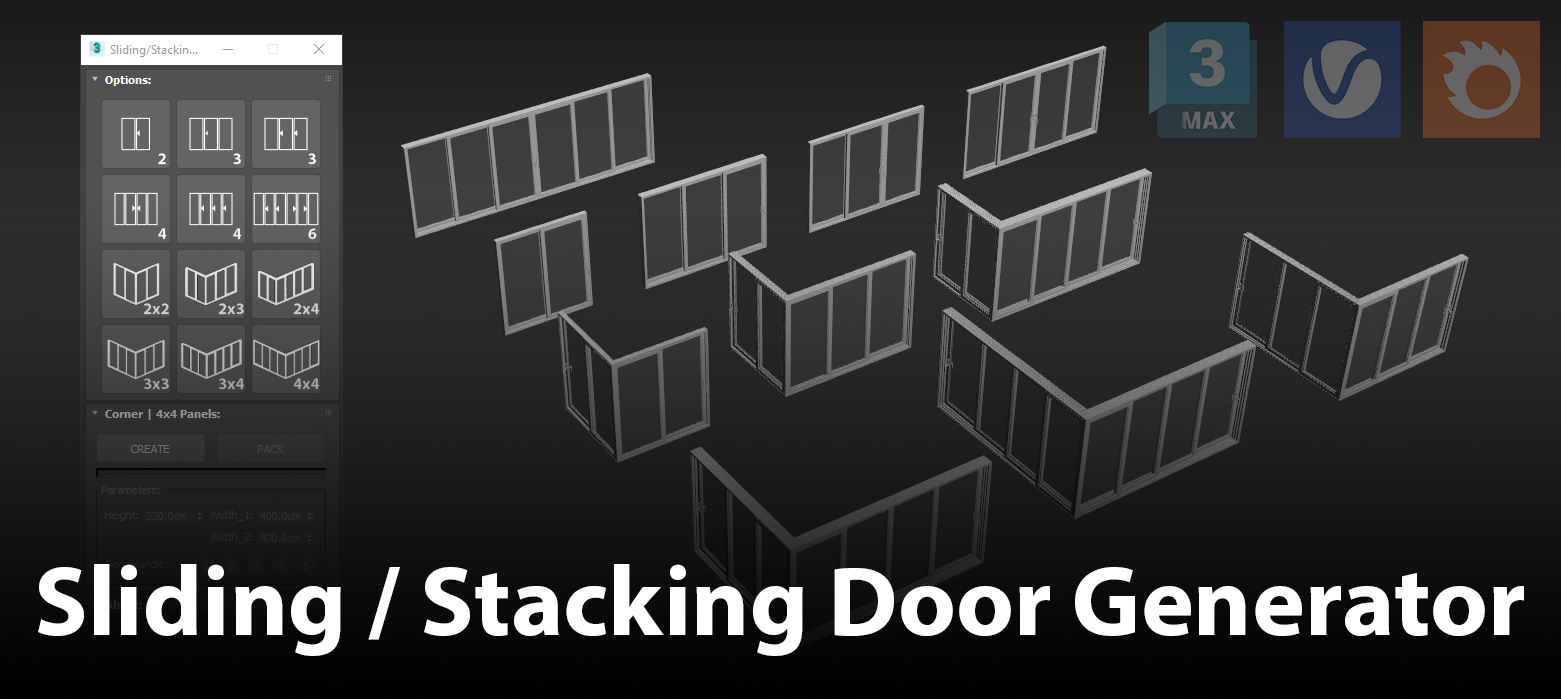Optimize your scenes with Teague Scene Checker | Colin Senner
Colin Senner, who developed an incredibly useful script Relink Bitmaps, decided to surprise us with a new effective tool.
A few days ago he released his new script for 3ds Max – Teague Scene Checker. What Teague Scene Checker does is to review the settings and elements in your scene and notify you if any of them can lead to errors when rendering or significant delay in render time. The script currently checks for the following things and informs you so you can optimize the scene.
The script is very easy to use. You simply have to press a button and a window appears in which is displayed information about optimization. It is divided into three main groups:
#INFO (These are just useful information to know, not really problems, just want to be aware of some of them)
- V-Ray fur object is in the scene
- V-Ray material has “Use Interpolation” on (Problematic for animation
- V-Ray light material has direct light on (can be problematic if there are a large number of faces on the object)
- Irradiance Map/LC Not set
- “Use Light Cache for glossy rays” is off
- Dynamic memory limit set very low
- VRayDisplacementMod is applied to objects
- VRayCarPaintMtl in the scene
- VRayFastSSS/2 materials in the scene
#WARN
- Detects if you are using Linear Workflow and makes sure you have gamma 2.2 and “Don’t affect colors” (There are valid reasons to not have this ticked, but you already know that if you aren’t ticking it)
- Detail Enhancement is on in the Irradiance Map
- V-Ray material(s) with more than 32 subdivisions
- V-Ray light with high subdivisions (>24) found
- Architectural material found in the scene
- Autodesk_Generic material found in the scene (I’ve have lots of problems with this one. They are created automatically when importing geometry from Rhino)
#CRITICAL (Usually show stopping errors for V-Ray, crashes and the like or heavily un-optimized things that can skyrocket render times)
- Standard lights found without “VRayShadow” or “VRayShadowMap” for their shadow generator
- V-Ray material with “Use Irradiance Map” off (This thing along is why this script was written. I absolutely hate this, it has cost me so many hours figuring it out)
- Raytrace map found
- Mental Ray lights that are found and unsupported
The Script’s interface is simple. In the Messages window it shows the info/warnings/critical errors in the scene. In the “Objects/Materials” window, it identifies what objects have the problems being referenced allowing you to easily change and tweak them.
The results of a scene optimization are as follows:

Before

After
Once you install it through MAXScript > Run Script, you can find it in “Customize > Customize User Interface > Toolbars tab > Category > Teague > Teague Scene Checker“