V-RayMtl Converter

V-RayMtl Converter – the very useful professional tool for automating such a time-consuming process as converting of materials, maps, lights, cameras, proxy, modifiers etc. from different renderer engines (currently supported: Scanline (Standard), Raytrace, Autodesk Material, Architectural, mrArch&Design, Physical Material, Corona, NVIDIA iray (unofficial), fr-Advanced, Brazil Advanced) to V-Ray, as well as to reverse the conversion of V-Ray materials to Standard materials (which is very useful for game developers, 3d modelers, etc).
Features:
- Convert supported materials to V-Ray materials (see support materials here)
- Convert V-Ray materials to Standard materials (see support materials here)
- Batch conversion of materials in multiple *.max files
- Backed procedural textures for converted materials
- Convert scene lights to V-Ray lights (see support lights here)
- Convert scene cameras to V-Ray Physical Camera (see support cameras here)
- Convert Corona proxies to V-Ray proxy
- Convert Corona Displacement Mod to V-Ray Displacement Mod
- Convert scene standard Bitmaps to VRayBitmap (VRayHDRI)
- Convert scene VRayBitmap (VRayHDRI) to standard Bitmap
- Configure ACEScg/sRGB workflow in V-Ray
- …and more advanced conversion and scene fix tools.
Current verion: 3.9997
Additional Info:
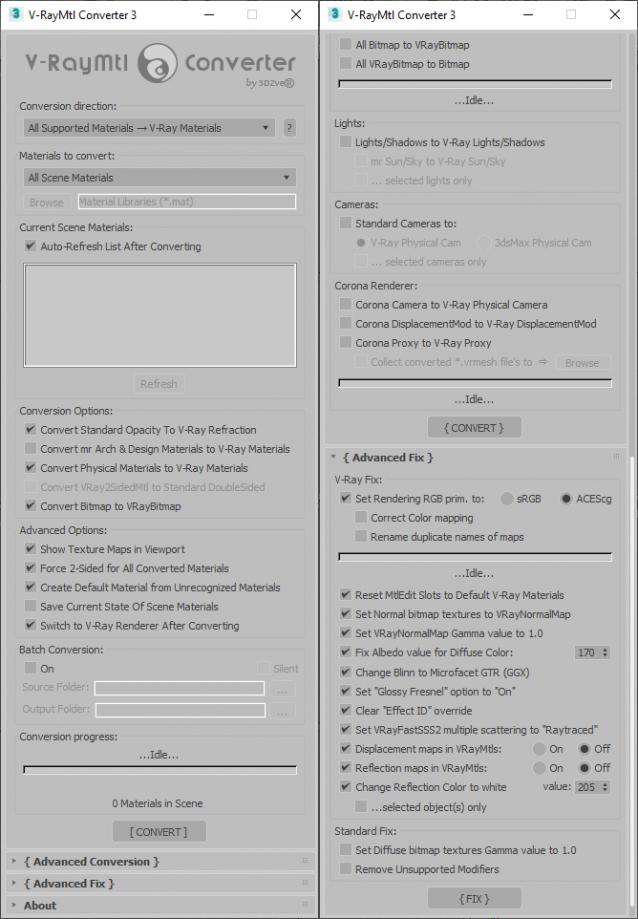
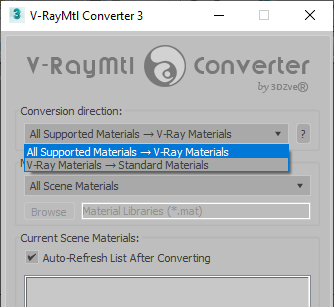
View full list of currently supported materials, maps and scene components for converting.
More detailed information about the new features and capabilities of the converter can be found here: https://maxtools.3dzver.ru/vmc
V-RayMtl Converter are officially tested by the Autodesk® team and also is available in the Autodesk App Store
About conversion:
None of the existing converters can provide 100% accuracy of the conversion due to the fact that the principle of the different renderer engines differs, and sometimes differs significantly. In this regard, the physical parameters of materials are also significantly different. But despite these differences, we tried to achieve the maximum possible accuracy of the conversion, which the our plugin provides an average of 90-98%
V-RayMtl Converter converts the source materials into other specified material with the maximum possible preservation of the basic properties of the material, such as diffuse, specular, opacity (including filter), glossiness, roughness, bump, displacement, selfillumination (emission), translucency, reflection, refraction. Also, all the textures that are used for the above parameters are saved. As for special procedural maps, they are converted only if there is an analogue. Otherwise, procedural maps are baked into textures or removed if the resulting materials can be used without them.
IMPORTANT: To convert materials between different renderers, it is imperative that you have these renderers on your system.
Installation:
Process of installing the “V-RayMtl Converter 3” is very simple and does not require any special knowledge.
After downloading the archive you need to unzup the VrayMtlConverter3.mzp file, run 3ds Max, go to Main Menu->MAXScript->Run Script… and select VrayMtlConverter3.mzp file (or drag and drop this to any viewport).
After installing you will see “V-RayMtl Converter 3” icon in your Main Toolbar:

You can move this button to any place convenient for you or assign “hot keys” for run this script. To do this, just open [Customize UI] settings, select [3DZverTools] in the [Category] drop-down list, below in [Action] list you will see [V-RayMtl Converter 3]