Tips and Tricks in 3DsMax

From many artists around the world.
Before you begin
01. Use Plugin: There’re a lot of great well-known plugins for 3dsmax like Forest Pack, Rail Clone, Fumefx, Thinking Particles, PheonixFD… and also smaller ones like Multitexture, Floor Generator, relink Bitmaps and Tension modifier….
02. Don’t forget the layer feature: It will make managing 3dsmax scene so much easier. There’re plenty of plugin and scripts for adding features to 3dsmax layer manager, but even on its own it is also a powerful tool esoecially on large scenes.
03. There is an active 3dsmax community out there: Learn from people is one of the fastest way. Registry at all big forums like CG Talk, CG Architect, 3DTotal…., they share their knowlegde all the time.
04. Use 3dsmax customisability to your advantage: I have my own shelves :most-used modifier shortcuts in Modifiers Stack, personnal shader library, preset for rendering, PF flow setup and more. I’ve seen people customize their 3ds max so much that for me it looks like a new software.
05. Optimise your Viewport: Use shaded on your viewport. One of the biggest improvement is turning off transparency, but don’t forget to turn it back on if you want to use Alt+X
06. Create a Maxstart.max file: A Maxstart.max file is the same as a scene file always load by default scene file when opening the 3dsmax . Set up your common renderer and render setting, lighting, camera and so on. This save time setting up everything again when working on a new scene.
07. Build a small number of base scenes: As you perfect your craft, you will find the some render, camera and lights setting work particular well for interior, exterior, product shots or animation. Whenever you do, save am empty copy of that scene (with camera and lights, no geometry) You can use these empty scenes to speed up when beginning your next project. BBBviz
08. Manage and organise large assets: proxies are perfect to store a large entourage assets that will be reused across many scenes for instances, high poly trees for exteriors. One limitation is that v-ray mesh format doesn’t store materials. To work around this, save every proxies you create with its materials in its own 3dsmax scenes and store that scenes in seperated folder (you may want to keep the mesh scource in the same file if you want to modify it). When working on a newscene just browsw the folder and merge the proxies you have. BBBviz
MODELLING
09. Always use real world scale when possible: It doesn’t matter if the unit is inches, centimetres, milimetres…. You can always change these by going to customize > unit setup. What i do is set my character around 180cm andjust take it from there.
10. Working Privot: Sometimes while modelling, you have to do local and precise transformations, but the centre of volume or the original privot won’t be where you need. Go to Hierarchy menu, choose Working Privot. Place it and align it then anable use Working Privot. After making transformations, disable Use Working Privot to go back to original privot.
11. Instances and references: When an object has got position that is not align to any viewport, it can be hard to edit. However, if you make an instance copy of that object and the changes will be replicated on the non-aligned object. If you make a reference copy you can even add Modifiers to the non-align object and edit the simpler Viewport-aligned base model.
12. Instance and Greeble for distant city: Whenever i work with large-scale cityscapes i try to instance as much geometry as i can and use the greeble plug-in for instant city block generation. Instancing uses far fewer resource thsn simply cloning/copying each mesh.
13. Realistic Random effect with Noise Modifier: A smart tip s to use the Noise Modify tool to give randomness to your elements. As you can see in the image below, this canopy was simply modelled with a spiline and then i turned on the visisbility on the Viewport. Afterwards we just needed to select the vertices and apply Noise to them. The final result is a really soft variance between all the ropes, which makes it look credible and realistic.
14. Edit Poly Geometry: To avoid problems in the renders, such as wrong shadows or different tones, all the geometry needs to be converted to Edit Poly, Editable Poly is optimesed for advanced modelling, creates fewer errors than editable mesh and has many nore settings. Sérgio Merêces
15. Press 7 to display Viewport statistics: To get an idea of the scene polygon and vertice count, press 7 on your keyboard. To select which details are being displayed, you can right-click the plus symbol at the top-left of your viewport > Configure Viewport> Statistic. Here you can choose poly or tri count, frames per second and soon.
16. Distribute objects with ease along a spline using the Spacing tool (Shift + I): This is a life saver for me when i detailing my models, Just create a spline manually or by using the Create Shape From Selection in Editable Poly. Select the object that you want to dustribute and open the spacing tool. Hit Pick Patch and now all you have to do is adjust the object count and play with some other settings, depending on your needs.
17. Start for kitbash: Making a good kitbash collection of various elements0 either mechanical parts or natural models, sush as different rocks, grasses, trees and so on for organic environtment – is a good wat to start building sets because a lot of objects in 3D environtments get repeated and reused. After building a few base objects in your environtmentm these kitbash collections can be usrd to add complexity to the scene.
18. Use World Machine for natural Evirontments. World Machine is one of the best choices for generating natural-looking mountains; It has option such as the ability to export Erosion maps, which can then be used as masks ti build complex materials in 3D software. Sometime I tend to bring generated meshed for World Machine into Zbrush and sculpt on them even more to add additiongal details that fit better with my scene. World Machine gives you the option to export mountains either as a mesh or map that can be used in Displacement.
19. Probooleans: Booleans are known to be problematic, however the ProBoolenads has reliable results nad is highly flexible. Under Compound Objects in the Geometry menu choose Proboolean. Then you can pick several operands and define the Boolean operation for each of them (union, subtraction, intersection and so on). The great part is that the process is non0destructive, so you can always go back to any operand in the list and move, edit or animate it getting the result in real time. This is a great solution for very complex, non-organic models.
OPTIMISE YOUR GEOMETRY
20. Use as few Booleans as possible. If you do use them, repair your mesh.
21. When repairing for sculpting, tru to equalise the size of your polygons to ensure you have a better exoerience in your chosend 3D scuplting program
22. To avoid bad or slow UVW mapping, make the model as perfect as possible in any way, with no – or very few – tris or N-gons, and edit your seams as many times as necessary to obtin the cleanest UV layout you can.
SHADING AND TEXTURE
23. Align UVs :When you creating a model that need to have patterns applied, especially in clothes, your UV borders need to be perfectly aligned, In the Unwrap UVW Modifier, start by using the Relax Tool to unfold the UVs. Choose the border edges and under Quick Transform pick Align Horizontally/ Vertically to make them straight. To make several edge loops aligned and parallel, keep pushing the Align Button and another Lalign option will appear (Align Horizontally/Vertically in Place). This will align each edge loop individually. Then use the Relax tool again with the Keep Boundaries Points Fixed option enabled. You’ll get straight edges and well0proportioned interiror faces
24. Tweak the UVs: When you have the UV distortions it doesn’t feel very instinctive to fix them inside the Unwrap UVW modifier. However, in the Graphite tools under Modeling you wiil find a Tweak button. When the Tweak setting is active you can move the UV’s Position locally by painting on the mash, pushing he texture to the exact place with the real-time feedback on the Viewport.
25. Use handy Maxscript: i would recomend an awesome pakc call SoulBurnscripts written by Neil Blevins. Among others, you can use Vray material control, Advanced Painterm Relink Bitmap. For more scripts, check out the website www.scriptspot.com. Marek Denko.
26. Perfect reflections require a good environtment: If you’re looking for a very glass shader, the answer is pretty simple no matter which rendering engine you are using. The key to such effect is the environtment. Glass in 3ds Max will look good only if there are elements that can be reflected. It is a very good practiceto reflect objects that cannot be viewed in the actual frame. This way, we are practically extending our scene and make the viewer think there is much more to see.
27. Buy a DSLR and look at the real world: It opened up a whole new skill set: you can look at light, texture and materials realistically. Also once you understand your camera you’ll understand you 3D camera better. I never learned more than by buying my DSLR. You can even build up your own texture library and HDRIs in the process.
28. Texturing large areas. For 3D visualisation and to texture large areas, sush as terrain and buildings, i often use Bake To Texture option to add as much detail as i can, This method guarantees the best and most realistic results from the materials
29. Use Procedutal maps to hide the tiling effect on texture: In Arch-viz, you will often need to cover large areas with the same texture (gravel, palster, concrete…), but even good seamless tetures will show tiling when repeated. To counter that, make a copy of you bitmap in the Material Editor, offset it in both axes by a random value, and plug these two bitmaps in Composite or Mix map. Then take a Noise map with fractals on and use the RGB curve to clamp it to just black and white (it will look like a cow hide). Now you can use this Noise Map as a mask to mix your two bitmap, introducing chaos in the tiling though you’ll need a high value for the scale of the Noise. This will only work for relatively uniform texturesm not for those with repetitive patterns, such as bricks, planks or tiles. BBBviz
DYNAMICS & PROGRAMMING
30. See your trajectories: To better see a fast-moving particle’s trajectory, spawn new particles with 0% inherited Speed and Divergence.
31. Avoid using high-poly object withing simulations: Male low-polygons cpies whever possible, then link or skinwrap them to the originals. Sometimes it’s necessary to bak entire particle animations with simple boxes, then repalce those with the desired high-poly animated obkects
32. Export the Temperature channel: When working with fluids in 3ds Max, as you may find yourself doing with FumeFX, export the Temperature channell. By doing this, you can see how much actual heat you have in the grid. You can also render Temperature with the channel Data shader
33. Vary you sources: To better understand and control FumeFX burning feature, try to have different sources for the Fuel, Temperature and Smoke channels. You can even create a particle source just for pushing Vlocity to allow you to sculpt fire or an explosion in a desired way
34. Splt an effect into simple parts: When developing a new effect, do not try to think about overall look. Split it into simpler parts, such as movement, big shapes amd small details. Step by step, try to accomplish the desired result in every part.
35. Variations: Obsever the world, and you’ll find that there is no such thing as totally random variation. Something else will always come second. This can be applied to every aspect of 3D art, from modelling and textureing to animation forces
36. Use MssFX: The MasFX toolset is a powerful took that you can use to give more realism to your scene with certain effects. For example, you can use it to quickly get a realistic cloth deformation in a object or to spread books and papers on a desk randomly.
37. Hair and Fur: Thereis a really powerful modifier that you can use in 3Ds Max, which let us create very realistic fur for our scenes. By using the Styling tool, you can modify the hairs exactly as you’d like them. This mean you can define the hairs to suit your scene whether that means thin or really thick hairs
PFlow Tips
38. Use the ; key to quickly turn off or turn on PFlow particles.
39. To merge a PFlow system from another scene, use Merge PF Engine Object. In the Merge Dialog box, ensure you check the Selec Influences.
40. You can also merge PFlow Setup by saving it as a preset in Paritcle View ( Tool > Preset Manager). Just keep in mind that all of the objects in the scene will also be saved, so you should always delete any unnecessary objects before saving.
LIGHTING & RENDERING
41. The rule of thirds: When i finish ascend, i always try to adjust the position of the camera and observe some rule fo thirds, is very simple. It prposes taht the image should be placed along the intersections to create more interest in the piece than a central object would.
42. Use the Gradient Map to animate cloud shadows: With the use of a Spot light we can map the projector with a noisy gradient. This worls particularly well for cloud shadows if the noise is large enough, but you can also simulate some nice forest lighting if you make the noise a little bit smaller. Simply animate the Gradient’s phase if you want moving cloud shadow.
43. Always use linear Workflow when rendering: You will get better lighting and light falloff in your renders with a linear workflow.
44. Create test renders: When doing test renders, lower your setting at a reasonable level.
45. Try to use low-resolution models as a base to test your light: High-res models will slow down your rendering time, so don’t set too much light in your scene. Use just one light, then carefully add more lights one by one, depending on what you to avoid messing up your lighting effect
46. Deal with huge scene. To render huge scenes, sush as cities, I divide my scene in to different areas that i ave individually in a different 3ds Max file, then render them all together at the end. I use the Xref object to bring them together so i can work in each area without losing any performance when dealing with scenes with lots of geomertry.
47. Organise you projects in most efficient way: It’s is essential to organise your project files. 3ds Max has got a built-in tool that allows you to manage the project’s content. Reset your scene and manae the new location of your project. This way all paths including the export of meshes, previews of textures will be in the correct place in a newy created set of properly named folders. Make sure to work with UNC file system (Preferences > Files and check Convert File Paths To UNC)
48. Keep all you assets ready to use. Keeping you asstets in the correct place nad connecting them properly is essentia for every project. I know from my own mistake that as a beginner or even later on as a frealnce artist, I coull work in chaos without paying much attention to asset locations, For farm rendering and group work i is absolutely crucial to keep order in your files so you can locate them in the right way. To do so in 3ds Max, You should use Asstet Tracking. This way you can locateall missing files.
49. Render Z-Depth: When rendering for illustrations, make the most render elements. Z-depth is great for creating astmosphere in Photoshop saving your time in rendering. I’ll use Photoshop’s Color Picker to select the areas behind the buildings. This allow me to paint clouds and fog to add atmosphere. It’s also possible to use 3ds Max’s Volume Fog to achieve similar atmosphere.
50. Colour Correction: Images coming out of a render can llok really good, but keep in mind that post-processing a rendered image can produce an even more visual details, such as localised colour corrections, a layer of noise on the image,dof,a glow or a slight sharpening can make your render look realistic becaus it can introduce small imperfections to the image, making it look more like photo.Software like Fusion or Nuke is perfect for these task because they are built around non-destrcutive workflows. Photoshop can also be a good place to do post-[rocessing too, but sometimes it require you to bake certain effects.
See more tips and tricks in 3DsMax here
Source: Facebook Hieu Nguyen